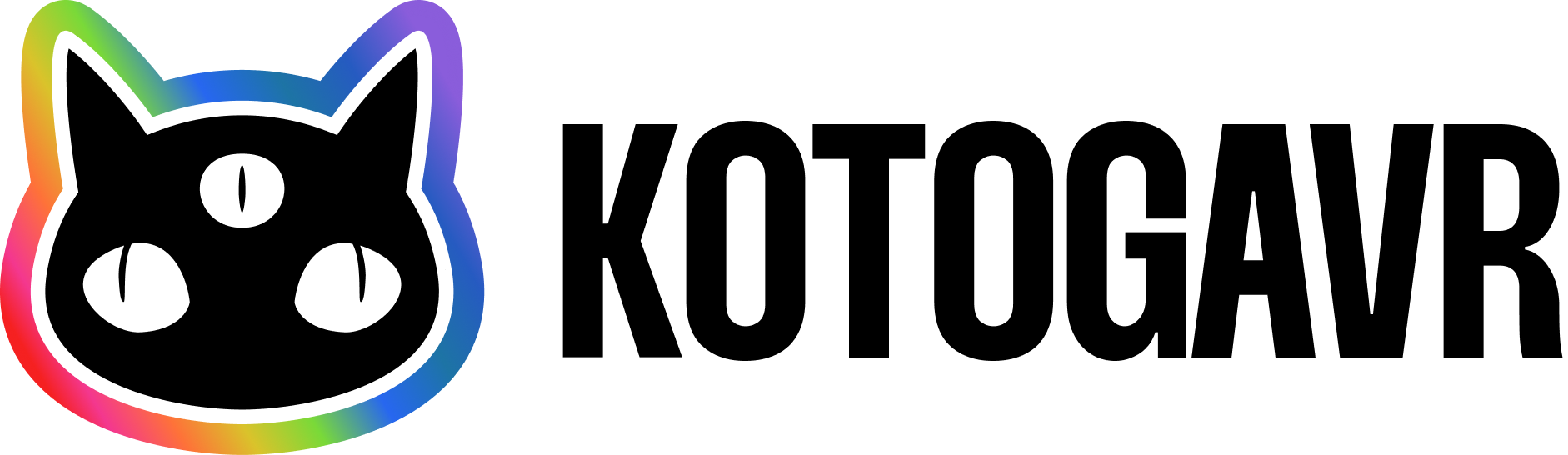UnoCSS is a well-thought-out CSS framework supported by tech giants. We don’t want to open our project one day and find out that we have to rewrite everything from scratch because the current CSS framework is no longer supported, do we?
So, I decided to dive into the process of installing UnoCSS in my Rails project and discovered that it’s not only useful but also educational. We’ll be learning how to write rake tasks.
There is no official documentation on how to set up UnoCSS specifically on Rails, but there is an answer how to install UnoCSS for traditional backends like Laravel.
Implementing UnoCSS
We start by generating new rails project with rails new command:
rails new superunocss -J -T -a propshaft --skip-jbuilder --skip-action-mailboxIn ‘lib/tasks’ create new file called unocss.rake and add the following code:
# lib/tasks/unocss.rake
namespace :unocss do
task dev: :environment do
run_unocss('-w')
end
task build: :environment do
run_unocss('-m')
end
def run_unocss(extra_args = '')
system(
'bunx', '--bun',
'unocss',
'app/views/**/*.html.erb',
'-o', 'app/assets/builds/application.css',
extra_args
)
end
end
Rake::Task['assets:precompile'].enhance(['unocss:build'])If you have npm installed globally in your application, replace the bun command with the npm command.
The similar way you can apply your UnoCSS also to any file location like app/views/**/*.rb, app/helpers/**/*.rb,app/assets/stylesheets/**/*.css and app/javascript/**/*.js
This is the task we will execute every time we run our server. Now, we need to tell Foreman (I personally use and recommend Hivemind instead).
Create Procfile file in root directory and add the following:
web: bin/rails server -p 3000
css: bin/rake unocss:devYour UnoCSS should work as expected if you run Foreman (or Hivemind). You can also set up a config file to add custom instructions. Create uno.config.js (even if you don’t have JS installed in your Rails project) and add your custom instructions as shown in the example below:
// uno.config.js
import { defineConfig, presetUno } from "unocss";
export default defineConfig({
presets: [presetUno()],
theme: {
colors: {
primary: "#1d4ed8", // Custom primary color
secondary: "#9333ea", // Custom secondary color
accent: "#f43f5e", // Custom accent color
neutral: "#3d4451", // Custom neutral color
base: "#ffffff", // Base color
info: "#3b82f6", // Info color
success: "#10b981", // Success color
warning: "#f59e0b", // Warning color
error: "#ef4444", // Error color
},
fontFamily: {
sans: ["Inter", "ui-sans-serif", "system-ui"], // adding fonts takes more code but this is just an example
serif: ["Georgia", "ui-serif", "serif"],
mono: ["Menlo", "ui-monospace", "SFMono-Regular"],
},
extend: {
spacing: {
128: "32rem", // Custom spacing
144: "36rem",
},
borderRadius: {
"4xl": "2rem", // Custom border radius
},
},
},
shortcuts: [
{
btn: "py-2 px-4 font-semibold rounded-lg shadow-md",
"btn-primary": "text-white bg-primary hover:bg-primary-dark",
"btn-secondary": "text-white bg-secondary hover:bg-secondary-dark",
},
],
rules: [
["m-t-1", { marginTop: "0.25rem" }],
["p-2", { padding: "0.5rem" }],
],
});Now you can test it.
Adding icons
Now we can add icons to our project. This is the easiest part. You can add any icon from this site from various packs.
All we need is just to update the current uno.config.js file like so:
// uno.config.js
import { defineConfig, presetIcons, presetUno } from "unocss";
export default defineConfig({
presets: [
presetUno(),
presetIcons({
cdn: "https://esm.sh/",
}),
],
// the rest of the codeWe import presetIcons and use esm.sh to load our icons via CDN. Now, you can add any icon you want like this: <div class="i-ph-acorn-duotone w-16 h-16 text-green-500"></div>
That’s it! Don’t forget to add the application.css file to .gitignore.
# .gitignore
app/assets/buildsHappy coding!