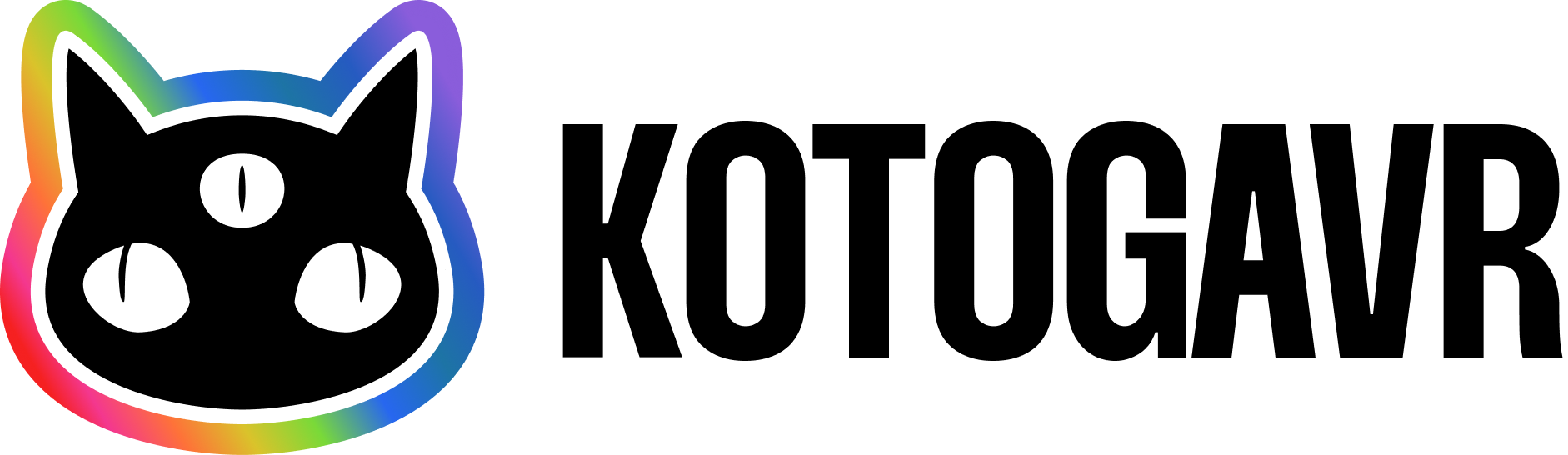60% of success in any project lies in a good start, and it’s often the trickiest part, isn’t it? In this post, I’ll provide a step-by-step guide to setting up a Ruby on Rails project, including which gems to add and essential information to know about Ruby on Rails. I decided to create this blog post because, while attempting to bootstrap my RoR project following other guides, I observed that many developers recommend outdated tools and a cumbersome setup process. I appreciate simplicity and prefer scaling my app gradually. I hope you find this guide helpful. Let’s get started!
Why Ruby on Rails
Ruby on Rails is an amazing, “batteries included” framework with a comprehensive ecosystem, similar to Laravel. Due to its opinionated nature, you won’t struggle with decisions like choosing gems or structuring your project. A significant difference is that Ruby on Rails is a monolith framework, meaning it includes everything you need to build a web application. It boasts a built-in ORM, routing, templating engine, authentication, authorization, mailers, and background jobs. However, this convenience comes with a trade-off. Ruby on Rails lacks type checking, so you’ll need to acquaint yourself with duck typing 🦆. It’s not as flexible as the JavaScript ecosystem.
There are things that I potentially love in RoR and why I think it’s extremely smart framework:
-
Frontend Focus: RoR streamlines backend development, allowing developers to focus primarily on crafting user interfaces.
-
Built-in WebSockets Support: Action Cable provides seamless support for WebSockets without the need for additional setup.
-
Built-in REST API Support: Active Model Serializers facilitate built-in support for REST APIs.
-
Convention over Configuration: The framework follows the principle of letting conventions guide decisions, eliminating the need for developers to decide on project structure, file placement, and naming conventions. This allows RoR to quickly scaffold components following common patterns.
-
CLI Installers for Gems: Unlike the JS ecosystem, RoR gems come with CLI installers and generators. Instead of following a step-by-step guide for setting up a new library, dealing with file creation, configurations, importing dependencies, and setting up related libraries, RoR gems include all necessary code that integrates into your project upon installation. To set up a Ruby on Rails project, you simply need to know which gems to use.
This was just a preamble and some observations. Now, let’s dive in!
Create new project
For this guide, I assume you already know how to set up Ruby and Ruby and Rails on your machine. I strongly recommend starting any development process in a container environment. To set up your container properly, I have written a separate blogpost: Setting up a devcontainer in VSCode for Ruby on Rails development
Now we are going to configure our new RoR project using the following gems:
- rubocop
- solargraph
- annotate
- erb-formatter
And I’ll also share some additional gems and setup tricks:
- auth: authentication-zero
- social login: omniauth-google-oauth2
- credentials setup
- erb alternative: phlex
- database: SQLite3
Let’s start with creating new very simple, minimalistic project. Feel free to remove or add any options:
rails new [my-project] -c tailwind -d postgresql -J -T -a propshaft --skip-jbuilder --skip-action-mailbox-c
Sometimes I use Tailwind CSS as a CSS framework, so I
add the -c tailwind option to use it out of the box.
Of course, you can add Tailwind at any time later, but this way,
you will have a designed UI from the very beginning.
-d
You can add PostgreSQL as a database, as in the example -d postgresql.
However, I personally prefer to use SQLite3 for production because it’s lightweight and simple to use.
The SQLite3 database is the default database used when a new Ruby
on Rails application is created. This can be changed using the -d
or --database option with allowed values: mysql, oracle,
postgresql, sqlite3, frontbase, ibm_db, sqlserver,
jdbcmysql, jdbcsqlite3, jdbcpostgresql, jdbc.
-J
This option avoid JavaScript installation completely in your project. If you need JS instead, feel free to remove this -J now.
-T
T stands for ‘skip tests’. If you decide later that you want to add tests to your project, you can do so manually by adding the necessary testing gems to your Gemfile and generating the test files using Rails generators or other testing frameworks like RSpec or Minitest.
-a
-a stands for asset pipeline and specifies that you want to use propshaft as the asset pipeline for your
Rails application. Propshaft is a new asset pipeline introduced in Rails 7, designed to replace the older
Sprockets-based asset pipeline. This change aims to improve the performance and flexibility of
asset handling in Rails applications. So, for now, old Sprockets is the default option, and before Propshaft replaces
it, we’ll need to add this option manually every time we create a new project.
When you use the -a propshaft option, Rails will configure your project to use Propshaft for managing assets. This includes:
Asset Compilation: Propshaft will compile your assets (CSS, JavaScript, images, etc.) in a more efficient manner compared to Sprockets.
Asset Preprocessing: It supports modern asset preprocessing tools and techniques, allowing for more streamlined development workflows.
Improved Performance: By leveraging modern web standards and optimizations, Propshaft aims to offer better performance for asset delivery in Rails applications.
extras
The --skip-jbuilder option will skip the installation of the Jbuilder gem.
Jbuilder is a templating engine for JSON, primarily used for crafting complex REST APIs, which I personally don’t make.
But once needed, you can add it later to your RoR app.
The --skip-action-mailbox option will skip the installation of the Action Mailbox gem in your new project.
Action Mailbox is a framework for routing incoming emails to controller-like mailboxes in a Rails application.
So, you will still have a mailbox in your application to send emails, but you won’t be able to receive them.
I don’t think this is such a necessary thing to have now, so I normally skip this too, and later you can always
install the Action Mailer gem.
You can also check commands on RoR guides at https://guides.rubyonrails.org/command_line.html or simply call
rails new -hto see all available options.
Rubocop
RuboCop is a static code analyzer that helps to keep your code clean and consistent. Add the RuboCop gem by including it in the Gemfile within the Development group:
gem 'rubocop', require: falseAdd rubocop-rails to the Gemfile too:
gem 'rubocop-rails', require: falseAfter that run bundle command:
bundleTo activate RuboCop, create a file named .rubocop.yml in
the root folder and add the following config (or you can setup your own rules, this is just my config I use regularly):
require:
- rubocop-rails
AllCops:
NewCops: enable
Layout/LineLength:
Enabled: false
Metrics/AbcSize:
Enabled: false
Metrics/BlockLength:
Enabled: false
Metrics/ClassLength:
Enabled: false
Metrics/MethodLength:
Enabled: false
Rails/I18nLocaleTexts:
Enabled: false
Rails/OutputSafety:
Enabled: false
Lint/MissingSuper:
Enabled: false
Style/Documentation:
Enabled: false
Style/FrozenStringLiteralComment:
SafeAutoCorrect: true
Style/MethodCallWithArgsParentheses:
Enabled: trueInstall the Ruby LSP extension for VSCode to enable RuboCop integration. This is the only gem that highlights your Ruby code.
Solargraph
Solargraph is a language server for Ruby, offering features such as intellisense, code completion, and documentation.
Following the analogy with RuboCop, add solargraph and solargraph-rails to your Gemfile within the Development group:
gem 'solargraph', require: false
gem 'solargraph-rails', require: falseInstall the Ruby Solargraph extension.
Run bundle command:
bundleTo activate the extension, run solargraph config to generate
.solargraph.yml. Add the following lines to this file to instruct your
IDE plugin to use solargraph-rails:
plugins:
- solargraph-railsAnnotate
Annotate is incredibly helpful for generating schemas for existing models. Add Annotate (aka AnnotateModels) to your Gemfile within the Development group:
gem 'annotate'Run bundle command:
bundleRun this command to generate shemas for all models (or do it later ones you have models):
annotate --modelsNote❗️ Annotate depends on solargraph and cannot work without it.
Erb formatter
Erb formatter is a gem that helps to format your erb templates.
Add erb-formatter to your Gemfile to the Development group:
gem 'erb-formatter', require: falseRun bundle command:
bundleInstall the Erb formatter extension.
.erb format is the default templating engine in Ruby on Rails. If you’ve just started with RoR, I recommend sticking with erb because it’s the default templating engine, and you’ll find more examples and tutorials on how to use it. For more advanced users, I recommend an alternative called Phlex, but we will discuss it later in this post.
This concludes the section on developer gems. Finally, you Gemfile should look something like this:
source 'https://rubygems.org'
ruby '3.3.0'
# Bundle edge Rails instead: gem "rails", github: "rails/rails", branch: "main"
gem 'rails', '~> 7.1.3'
# The original asset pipeline for Rails [https://github.com/rails/sprockets-rails]
gem 'sprockets-rails'
# Use sqlite3 as the database for Active Record
gem 'sqlite3', '~> 1.4'
# Use the Puma web server [https://github.com/puma/puma]
gem 'puma', '>= 5.0'
# Use JavaScript with ESM import maps [https://github.com/rails/importmap-rails]
gem 'importmap-rails'
# Hotwire's SPA-like page accelerator [https://turbo.hotwired.dev]
gem 'turbo-rails'
# Hotwire's modest JavaScript framework [https://stimulus.hotwired.dev]
gem 'stimulus-rails'
# Use Tailwind CSS [https://github.com/rails/tailwindcss-rails]
gem 'tailwindcss-rails'
# Use Redis adapter to run Action Cable in production
# gem "redis", ">= 4.0.1"
# Use Kredis to get higher-level data types in Redis [https://github.com/rails/kredis]
# gem "kredis"
# Use Active Model has_secure_password [https://guides.rubyonrails.org/active_model_basics.html#securepassword]
# gem "bcrypt", "~> 3.1.7"
# Windows does not include zoneinfo files, so bundle the tzinfo-data gem
gem 'tzinfo-data', platforms: %i[windows jruby]
# Reduces boot times through caching; required in config/boot.rb
gem 'bootsnap', require: false
# Use Active Storage variants [https://guides.rubyonrails.org/active_storage_overview.html#transforming-images]
# gem "image_processing", "~> 1.2"
gem 'authentication-zero'
gem 'omniauth-google-oauth2'
group :development, :test do
# See https://guides.rubyonrails.org/debugging_rails_applications.html#debugging-with-the-debug-gem
gem 'annotate'
gem 'debug', platforms: %i[mri windows]
gem 'rubocop', require: false
gem 'rubocop-rails', require: false
gem 'solargraph', require: false
gem 'solargraph-rails', require: false
end
group :development do
# Use console on exceptions pages [https://github.com/rails/web-console]
gem 'web-console'
# Add speed badges [https://github.com/MiniProfiler/rack-mini-profiler]
# gem "rack-mini-profiler"
# Speed up commands on slow machines / big apps [https://github.com/rails/spring]
# gem "spring"
end
group :test do
# Use system testing [https://guides.rubyonrails.org/testing.html#system-testing]
gem 'capybara'
gem 'selenium-webdriver'
end
# Use Active Model has_secure_password [https://guides.rubyonrails.org/active_model_basics.html#securepassword]
gem 'bcrypt', '~> 3.1.7'
# Use OmniAuth to support multi-provider authentication [https://github.com/omniauth/omniauth]
gem 'omniauth'
# Provides a mitigation against CVE-2015-9284 [https://github.com/cookpad/omniauth-rails_csrf_protection]
gem 'omniauth-rails_csrf_protection'Now, let’s delve into some additional gems and setup tricks.
Setting up authentication
There are different approaches to authenticate users, with email login being the most common. Personally, I prefer Google or social login, especially for SaaS applications where preventing the exploitation of free trials is crucial. From my perspective, using Google login is not only convenient but also more secure.
A reasonable alternative could be a passwordless or “magic link” login, where no password is created, and a login link is sent to the email whenever authentication is needed. However, this approach is a bit more complex to implement. Personally, I stick to Google login.
Authentication-zero
For this specific task, I use the ‘authentication-zero’ gem. It’s a simple and lightweight gem that enables login with email, Google, Facebook, and various other methods. It serves as a good alternative to the Devise gem, which, in my opinion, appears a bit outdated.
Add authentication-zero to your Gemfile.
gem 'authentication-zero'Don’t forget to run bundle command:
bundleThen run command in terminal to setup authentication-zero with omniauth gem:
rails g authentication --omniauthableNow as we have authentication setup, we need to add Google login. For this we need to add omniauth-google-oauth2
gem 'omniauth-google-oauth2'To set up Google login, we need to add credentials to our project. Below is how you can achieve this.
Credentials setup
Credentials is a new way to store secrets in Ruby on Rails, and it offers a popular and convenient method that’s already implemented in RoR using a master key.
Firstly, you need to run this command in the terminal if you use VSCode:
EDITOR="code --wait" rails credentials:editYour IDE will open a new document that looks like this:

Instead of the AWS example, we will add our Google credentials.
google:
client_id: dmsdjn294wkin46nlose343k676frfg56f3r5gv566n.apps.googleusercontent.com
client_secret: GSOKSPX-mjnjhjbnHgvd54F-knh75gffhNow close this file and you will see in terminal:
File encrypted and saved.This means that everything is set up correctly and you have the master key.
Now let’s open config/initializers/omniauth.rb and add this code:
Rails.application.config.middleware.use(OmniAuth::Builder) do
provider :google_oauth2, Rails.application.credentials.dig(:google, :client_id), Rails.application.credentials.dig(:google, :client_secret)
endWe use the dig method to retrieve credentials from the credentials.yml.enc file, and using ‘dig’ is preferred over using the [] method.
Now let’s start the server and check if everything is working.
First of all, you will see pending migrations from the authentication-zero gem.
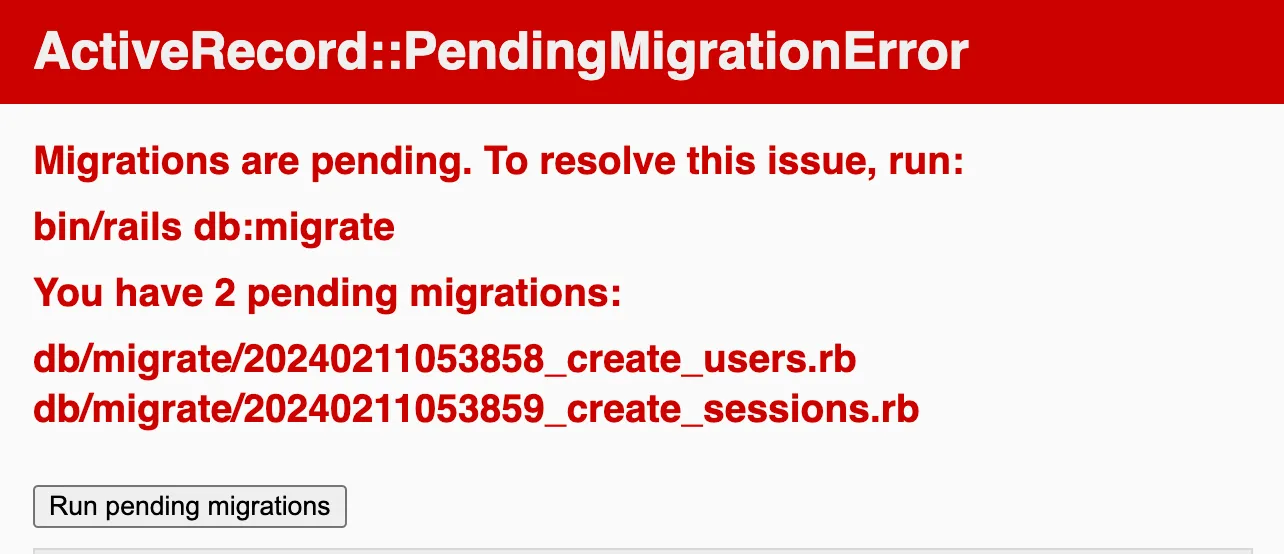
After running pending migrations, you will see the following:
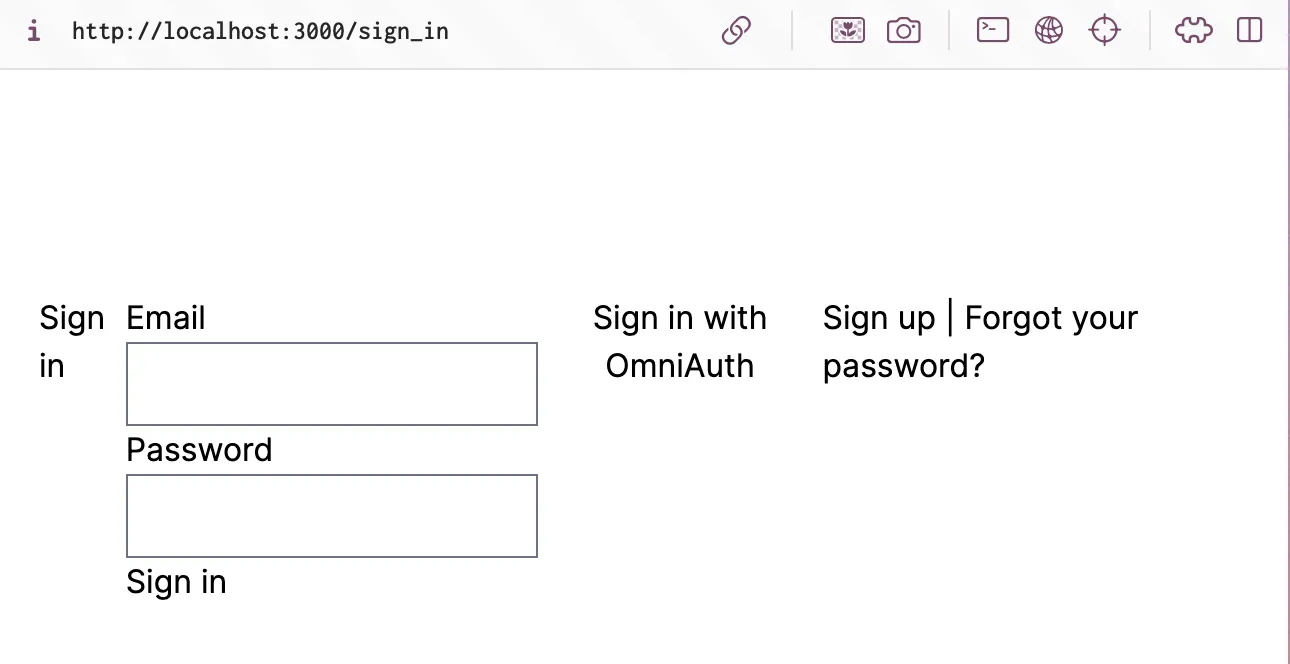
Sign is with OmniAuth is missing now. Let’s replace it with Google login.
Open app > views > sessions > new.html.erb file and replace ‘Sigin in with OmniAuth’ with this code:
<%= link_to "Sign in with Google", '/auth/google_oauth2', method: :post, data: { turbo: false } %>now when you try to click on it you will see the error like : No route matches [POST] "/auth/google_oauth2"
It’s ok because we need to add this route in our Google Cloud Console like this:
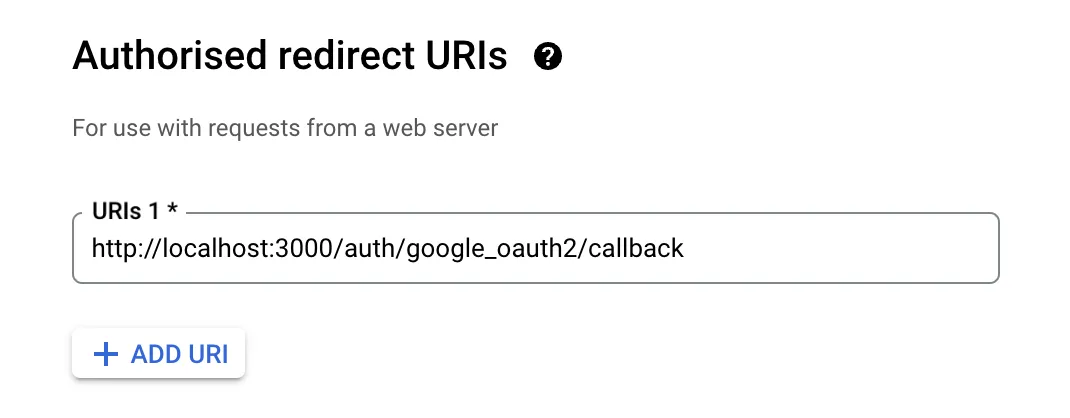
If you’re stuck, I’ve written a separate blogpost on how to setup Google login with Ruby on Rails, you can check it out here
If you open the routes.rb file, you’ll see the following:
Rails.application.routes.draw do
get 'sign_in', to: 'sessions#new'
post 'sign_in', to: 'sessions#create'
get 'sign_up', to: 'registrations#new'
post 'sign_up', to: 'registrations#create'
resources :sessions, only: %i[index show destroy]
resource :password, only: %i[edit update]
namespace :identity do
resource :email, only: %i[edit update]
resource :email_verification, only: %i[show create]
resource :password_reset, only: %i[new edit create update]
end
get '/auth/failure', to: 'sessions/omniauth#failure'
get '/auth/:provider/callback', to: 'sessions/omniauth#create'
post '/auth/:provider/callback', to: 'sessions/omniauth#create'
root 'home#index'
# Define your application routes per the DSL in https://guides.rubyonrails.org/routing.html
# Reveal health status on /up that returns 200 if the app boots with no exceptions, otherwise 500.
# Can be used by load balancers and uptime monitors to verify that the app is live.
get 'up' => 'rails/health#show', as: :rails_health_check
# Defines the root path route ("/")
# root "posts#index"
endThe above routes were added by Authentication Zero during the code generation step above.
Now, you are pretty much done with the setup. You can run your project and try to log in with Google.
Run models generator
The first step that follows the setup is to generate models.
rails g model Comment commenter:string body:text article:referencesTo create scaffolds for CRUD tasks, use the following command, adding any necessary model names and attributes:
rails generate scaffold ModelName attribute1:type attribute2:typeFor example, if you want to create a Post model with title as a string and content as text, you would run:
rails g scaffold Tasks text finished:boolean author:referencesNote that text is equivalent to text:string since string is the default type if none is specified.
Phlex
Phlex is an alternative to the erb templating engine. It is a bit more advanced and has more features than erb. While it serves as a good alternative, I recommend using it only if you are already familiar with erb and want to try something new.
The main reason I use Phlex is that it has a better syntax for loops and conditions. Phlex allows you to write pure Ruby code inside templates, which is not possible with erb.
For example, this is how you write a loop in erb:
<% @tasks.each do |task| %>
<p><%= task.text %></p>
<% end %>And this is how you write a loop in Phlex:
@tasks.each do |task|
p task.text
endTo add Phlex to your project add phlex to Gemfile:
gem 'phlex-rails'Run bundle command:
bundleOnce the gem is installed, run the install generator.
rails g phlex:installMake sure you’re using only one layout which is app/views/layouts/application_layout.rb and delete app/views/layouts/application.html.erb. Then add layout in ApplicationController otherwise it won’t work:
# app/controllers/application_controller
class ApplicationController < ActionController::Base
layout -> { ApplicationLayout }
endNow, you can rename your .html.erb files to .rb files and use Phlex instead of erb.
If you have .erb files in your project, you can use https://phlexing.fun/ to convert erb to rb or you can simply have both erb and rb files in your project.
Conclusion
In this post, I’ve guided you through setting up a Ruby on Rails project, highlighting the essential gems to add and key aspects to know about Ruby on Rails. I didn’t cover Docker setup in this post, as they each warrant a separate discussion. However, the general idea is that with a clean setup, you can build robust applications with Ruby on Rails.
Thank you for reading! If you have any questions or need further assistance, feel free to ask.